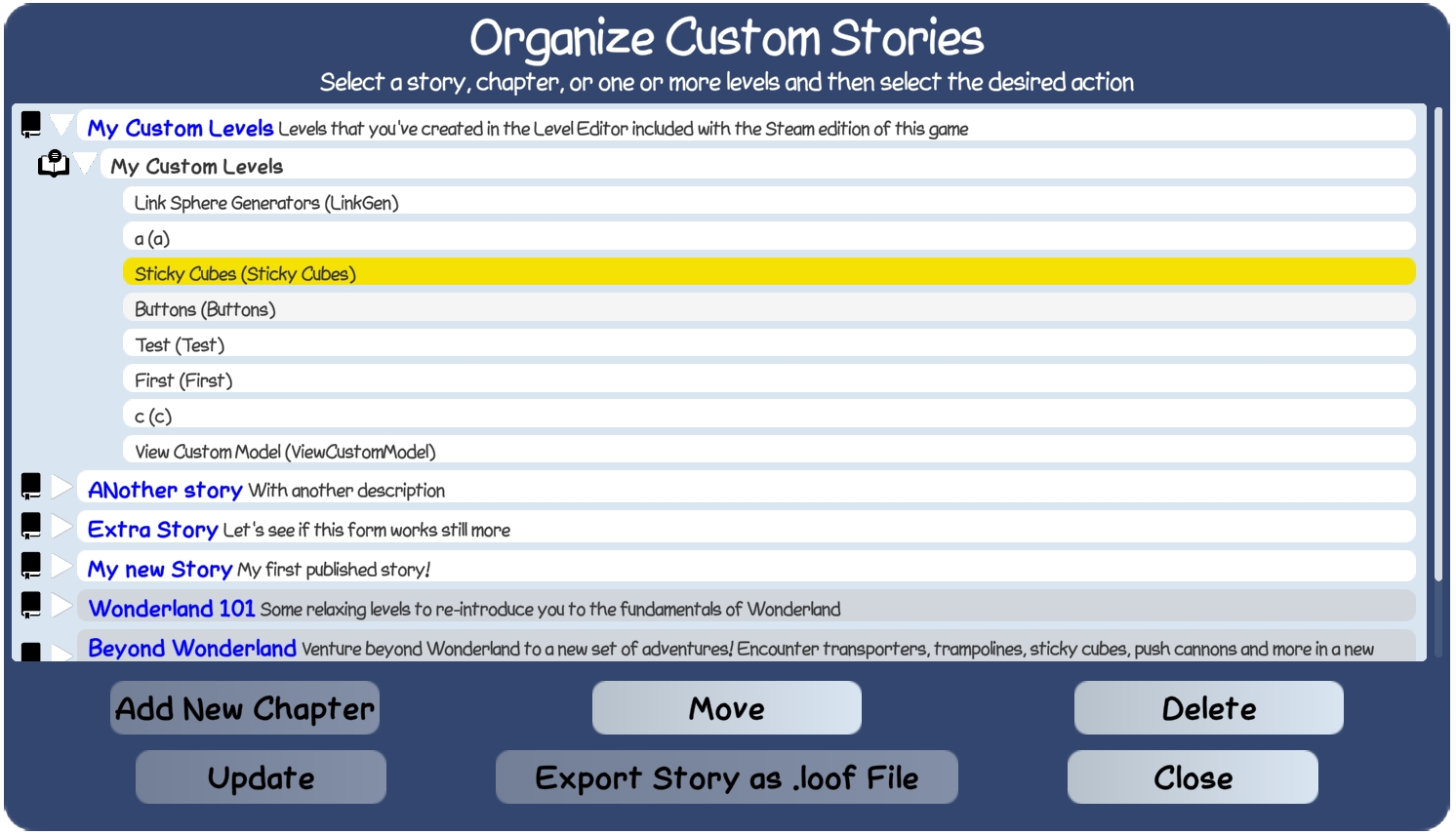

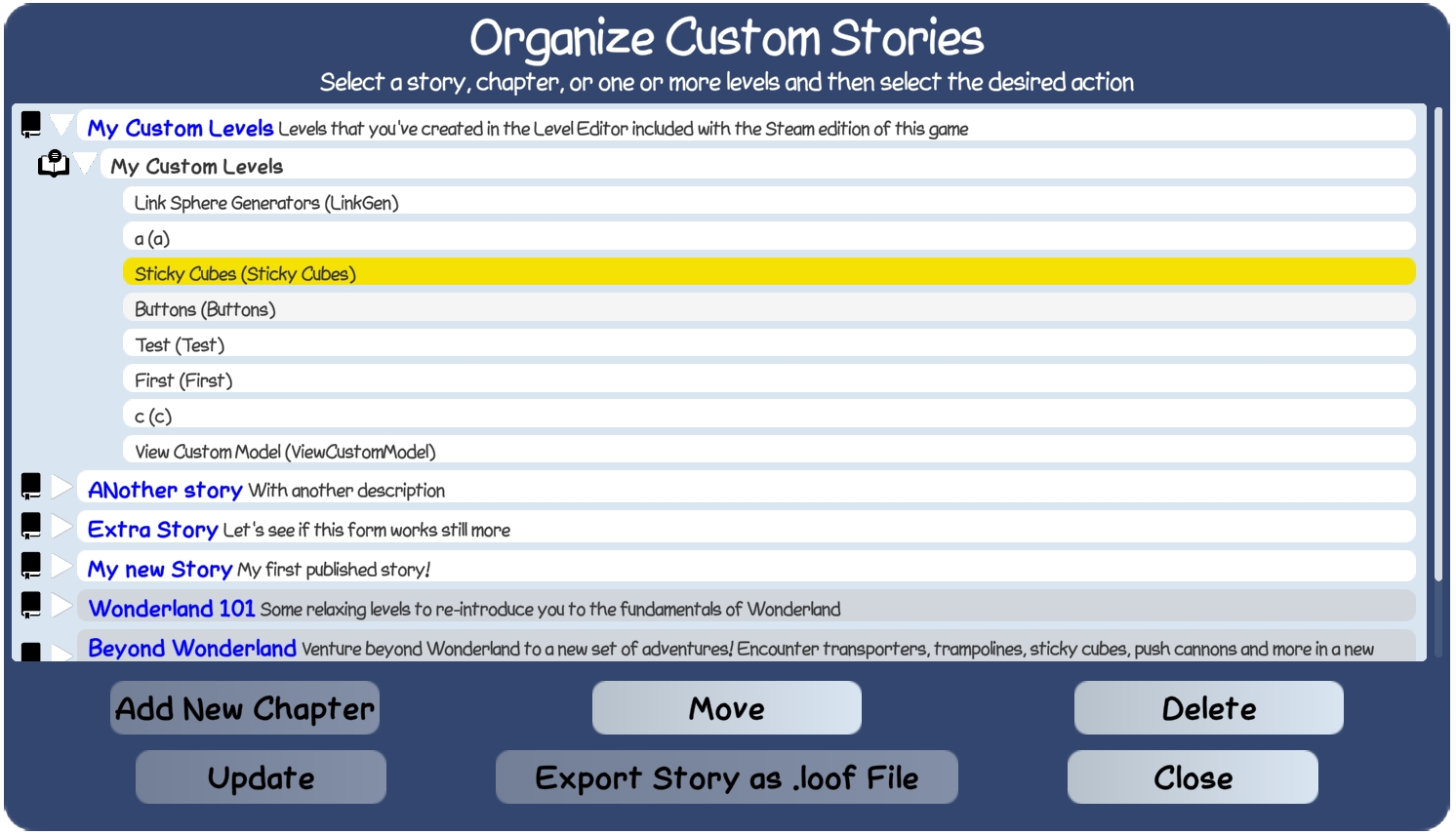
The Organize Custom Stories form is available from either the Level Editor File Menu or from the Custom Stories Selection form in the game. It allows you to manage your custom levels and stories, including:
When you first display the form, it shows a list of your custom stories, with each story preceded by both the story icon ![]() and the closed icon
and the closed icon ![]() . You can click on the icons to open the story and show its chapters. When you do this,
the closed icon changes to an open icon
. You can click on the icons to open the story and show its chapters. When you do this,
the closed icon changes to an open icon ![]() and the form updates to show the story's chapters below it and slightly indented.
Each chapter is preceded by both the chapter icon
and the form updates to show the story's chapters below it and slightly indented.
Each chapter is preceded by both the chapter icon ![]() and the closed icon
and the closed icon ![]() . You can click on the chapter icons to open the chapter and show its levels, which are
shown below the chapter and idented further. Levels have no icon.
. You can click on the chapter icons to open the chapter and show its levels, which are
shown below the chapter and idented further. Levels have no icon.
You can click on the icons for an opened story or chapter to close it again and hide its chapters or levels. You can open and close stories or chapters whether or not they are selected.
There are buttons at the bottom of the form providing the various operations supported by the form. The buttons are disabled until you select the story, chapter, or levels that you want to update.
You can click on anything in the list - story, chapter, or level - to select it and turn its background yellow. You can select a single story, a single chapter, or any number of levels. Except for selecting multiple levels, making a selection cancels the previous selection. You can also cancel a selection by clicking the item again.
Making a selection enables one or more of the buttons at the bottom of the form, allowing you to perform one of the update operations listed below. Note that until you click the Update button, operations affect only the form itself. You can review the form to verify that your stories, chapters, and levels are the way you want them and then either click Update to commit the update or Cancel to undo your changes.
The available update operations are:
| Add New Chapter | This button is available when the selection is a story. Click it to pop-up the Add Chapter form to add a new chapter to the story. A new chapter initially has no levels. You can use Move to move levels into the chapter. |
| Edit Chapter | This button is available when the selection is a chapter. Click it to pop-up the Edit Chapter form to modify a chapter's name. |
| Move | This button is available when the selection is a chapter or a collection of levels. Click it to initiate a move. Initiating a move replaces all buttons with a single Cancel Move button that you can click to abandon the move. To complete the move, click on the item where you're like to move the selected chapter or levels. You can move a chapter to follow another chapter, or to become the first chapter in a story. You can move a collection of levels to follow another level or to become the first level(s) in a chapter. |
| Delete | This button is available for all selections. Click it to delete the selected story, chapter, or levels. |
| Update | This button is available after you've completed any update operation. Click to commit the updates by writing the changes to disk. Note that committed updates cannot be undone. |
| Export as .loof File | This button is available when the selection is a story. It allows you to export an entire story - including its chapters, levels, and custom graphics referenced by any of its levels - to a single .loof file. Clicking the button pops up a file browser allowing you to select the location for the new .loof file. |
| Close | This button is available when there are no uncommitted updates. It closes the form. |
| Cancel | This button is available after you've completed any update operation. It pop-up up a message box asking if you're sure you want to abandon your updates. If you confirm, it closes the form. |