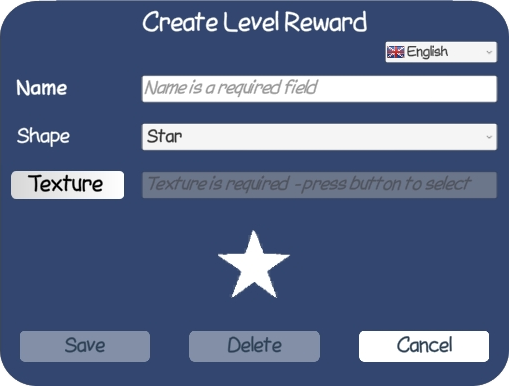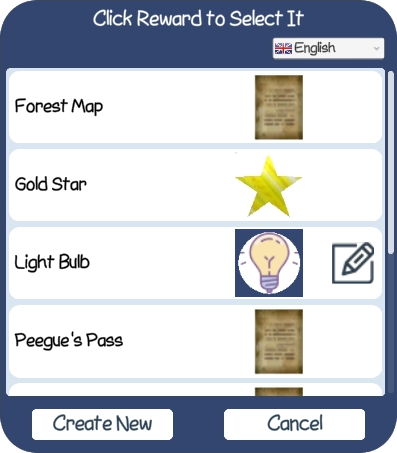 The Reward Selection form allows you to select the type of reward given for completing a level
or spent for opening a gate. The game shows counts for each reward at the top of the map,
and displays a distintive icon for the reward as the level goal. Click on a reward to select it.
The Reward Selection form allows you to select the type of reward given for completing a level
or spent for opening a gate. The game shows counts for each reward at the top of the map,
and displays a distintive icon for the reward as the level goal. Click on a reward to select it.
You can also create custom rewards, or edit an existing custom reward. To create a reward, click the "Create New" button at the bottom of the Reward Selection form. To edit an existing custom reward, click the edit button (